Download the Bekonix App
To begin using your new Light Puck, you need to download the desktop or mobile app. The apps are available here.
Creating your Account
- Install and launch the Bekonmix app.
- You will be prompted to Sign in or Create an account.
- A browser window will launch if you create an account (Sign Up). From there follow the prompts. You will need a valid email address to receive your confirmation and set your password.
- Once you have received your confirmation email, click the link to confirm.
- Didn't receive an email?
- Check your spam or promotions folders.
- Contact us at supprt@bekonix.com.
- Didn't receive an email?
- You will be asked to create a password.
- Now that your account is ready, return to the Bekonix App, and sign in with your new credentials.
Connecting to your Light Puck
A phone or computer with a Bluetooth connection is required.
Be sure your Light Puck is charged. The Light Puck is shipped in hibernation mode. Insert the provided USB-C cable, and charge using a USB wall charger. This will wake up the puck, and begin charging. Once fully charged, your device can run for several hours unplugged.
- Click the "Choose Device" option at the top of the screen.
- Select your Light Puck from the next screen to connect.
- Depending on your operating system, you may be asked to confirm the connection.
- The screen will now look like the Dwarven Forge Light Puck design.
- The upper section controls brightness and auto-shuffling through programs.
- The lower section contains the programs. The program with the green dot is the one currently playing. Click on any other program to play it.
Troubleshooting
If you are having any trouble connecting, please contact us at support@bekonix.com.